I installed WWAN on my X380
Originally posted on Reddit
My X230 had WWAN and it was one of the best features for me, since i have to commute for about an hour one way to university. Some trains have been upgraded with wifi but over all, depending on this public infrastructure is not very good.
When buying my X380 i was very disappointed, that the campus model cant be equipped with LTE. The only way I could have gotten LTE would be to not use the campus program, which would be around 500€ more, which is way too much for LTE. Ordering the LTE card yourself only costs 120€ + 30€ for the antennas.
After waiting for 11 weeks(!) for the antennas to be delivered from china and a big warning from my campus-shops salesperson, if i really want to do that, I finally got home to upgrade my new ThinkPad.
Taking it apart is just as easy as on my X230. The HMM is a bit confusing with hopping pages, but it works. But you need to label your screws to find the right screwhole later.


The only thing hold with clips is the bottom cover, which i promptly broke, but the rest ist hold in with screws. The Antennas being under the screen, means I have to disassemble everything.
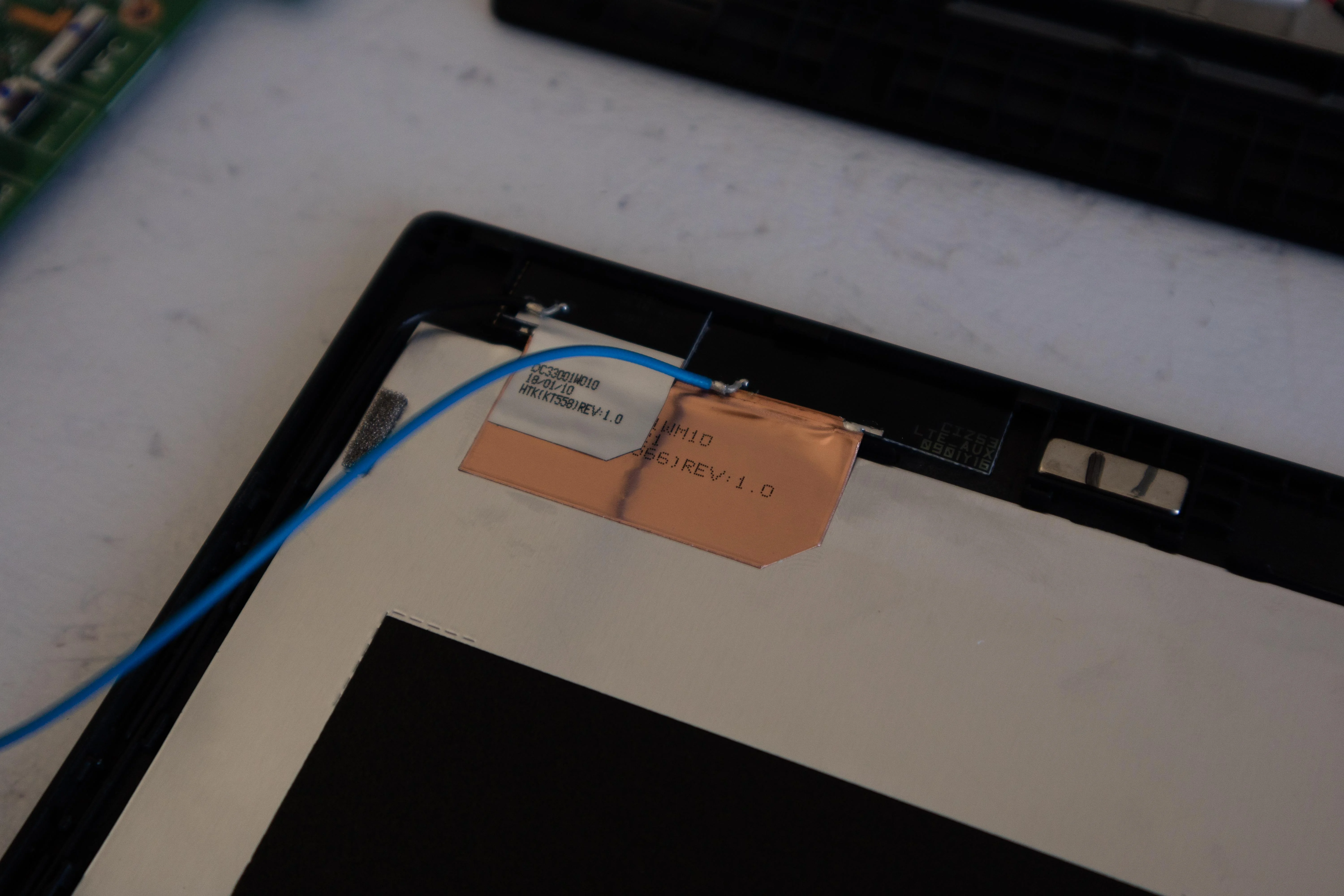

Since my model was Wifi only, the wifi antennas are on the same position, as the WWAN Antenna is supposed to go, so i had to stack them. But because i wont be using Wifi and LTE at the same time, I just stacked them. On the WWAN Models it looks like the Wifi Antennas are located more to the inside of the display, but it works just fine for me this way.


Installing the antennas along the bezel was a bit weird, because as you can see there is not enough space for both cables to fit.
Routing the cables through the hinge is very easy if you know, that you can take out a rubber plug to stick the cables in much easier. Make sure to have the thicker black part of the cable in the hinge to not damage it later on.


After reassembling everything (and messing up a few screws, but its all fine now), quickly check for boot and wee, if the LTE card is detected in BIOS.

It worked out of the box, even without installing special drivers. So even when not ordering LTE from the factory, the WWAN Slot is enabled and works with the Card (not though, with the exact Fibcom Modem, that is supposed to work with this.)

Popping in the sim from my phone to check,

and it works!
All in all, 2h of time saved me around 350€ for the LTE upgrade and even though it is not a clean inside as it would have been if I ordered it with LTE in the first place, for a student, that make a difference in my bank account. And of course it satisfied the child in me to completely take apart my machine in the process.
Be sure to set the windows settings to only use LTE when Wifi disconnected, to avoid massive data draws.
If you plan to do this procedure yourself, be sure to read the HMM first to know what youre in for and feel free to pm me with questions.